|
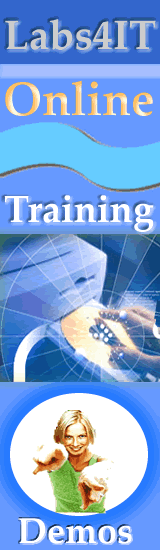

| |
Creating
and Using a Password Reset Disk for a Computer That Is Not a Domain Member in
Windows XP
This article describes how to
create and use a password reset disk for a computer that is part of a workgroup,
or that is not connected to a network. You can use a password reset disk to gain
access to your Microsoft Windows XP-based computer if you forget your password.
Use a Computer
Administrator Account
If you are logged on to the
computer by using an administrator account, use the following steps to create a
password reset disk for a user account:
-
Click
Start-->Control
Panel.
-
In Control Panel,
click User Accounts.
-
In the User
Accounts pane, click the account that you want to work with.
-
Under Related
Tasks, click Prevent a forgotten password to start
the Forgotten Password Wizard, and then click Next.
-
Insert a blank,
formatted disk into drive A, and then click Next.
-
In the Current
user account password box, type the password for the user account
that you chose in step 3, and then click Next.
NOTE: If the user account does not have a password, do not
type a password into the Current user account password box.
The Forgotten Password Wizard creates the disk.
-
When the
Progress bar reaches 100% complete, click
Next, and then click Finish.
-
Remove, and then label
the password reset disk. Store the disk in a safe place.
| |
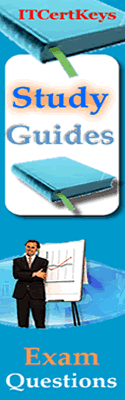

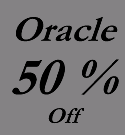
|
